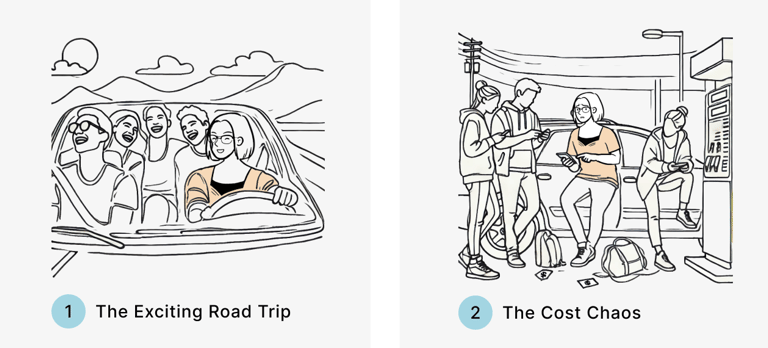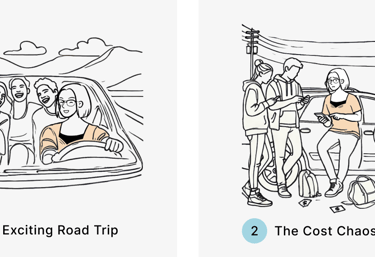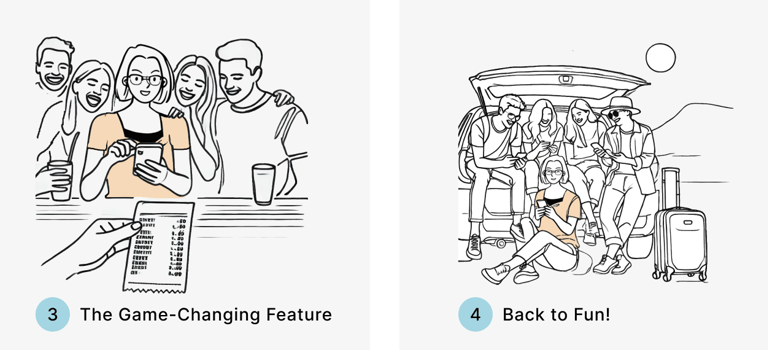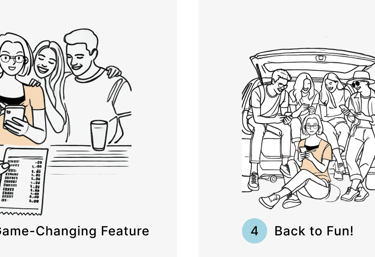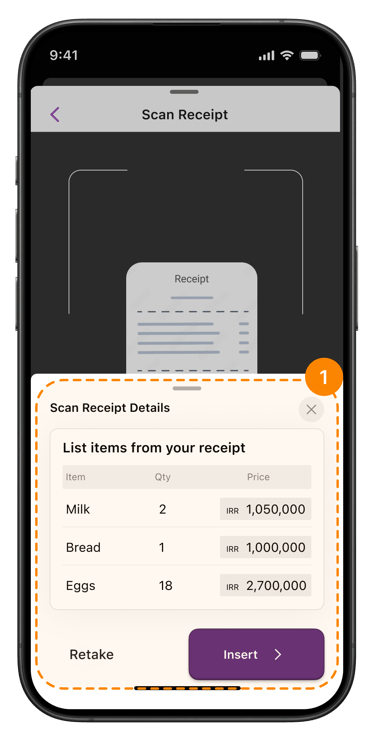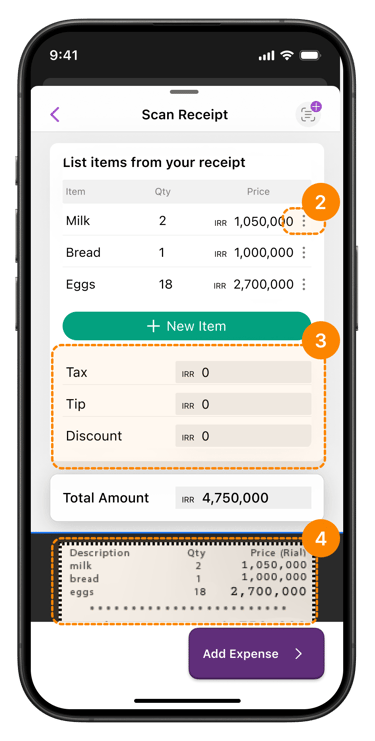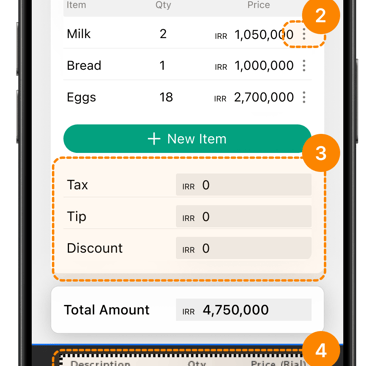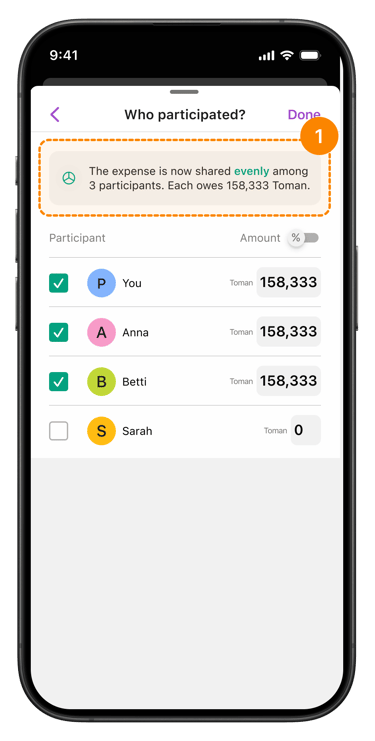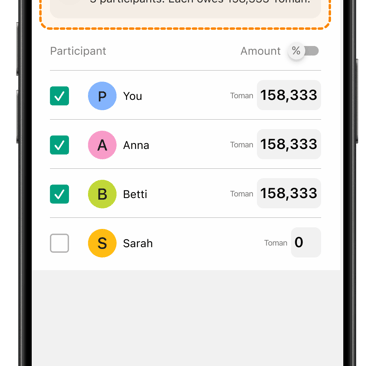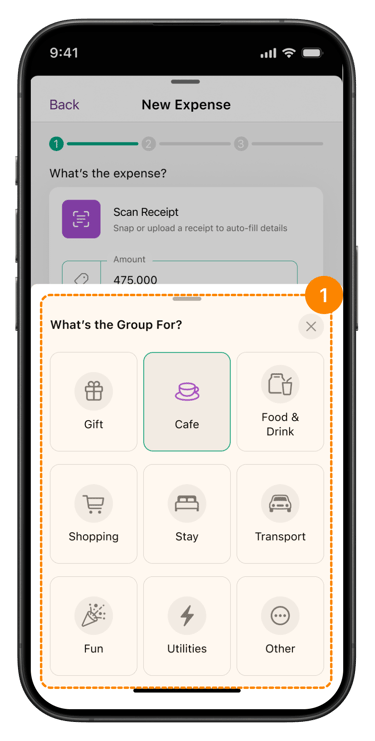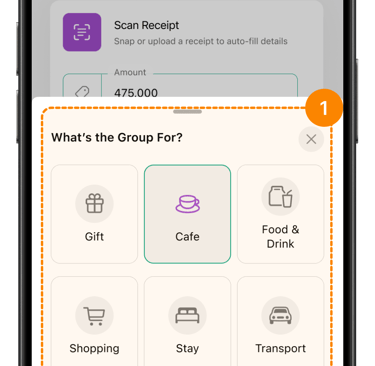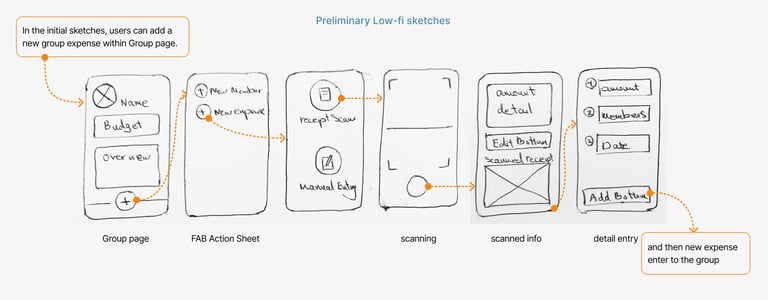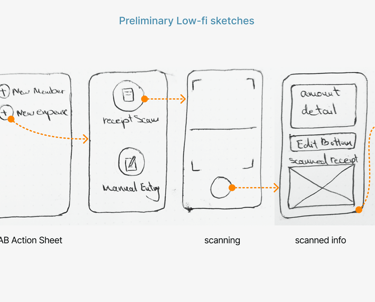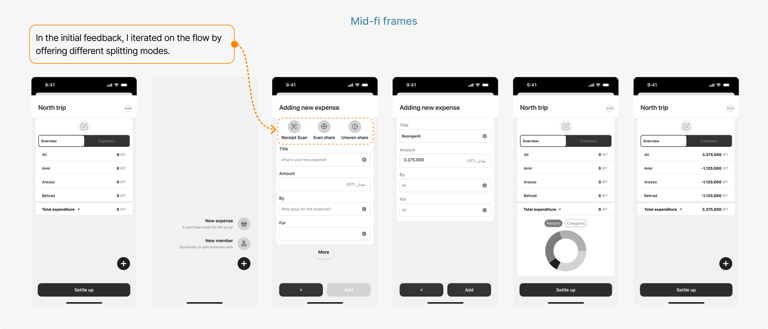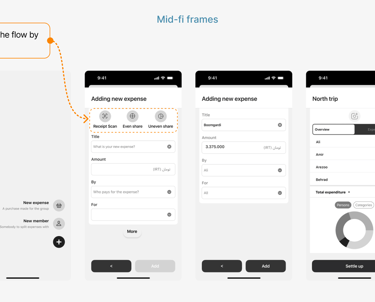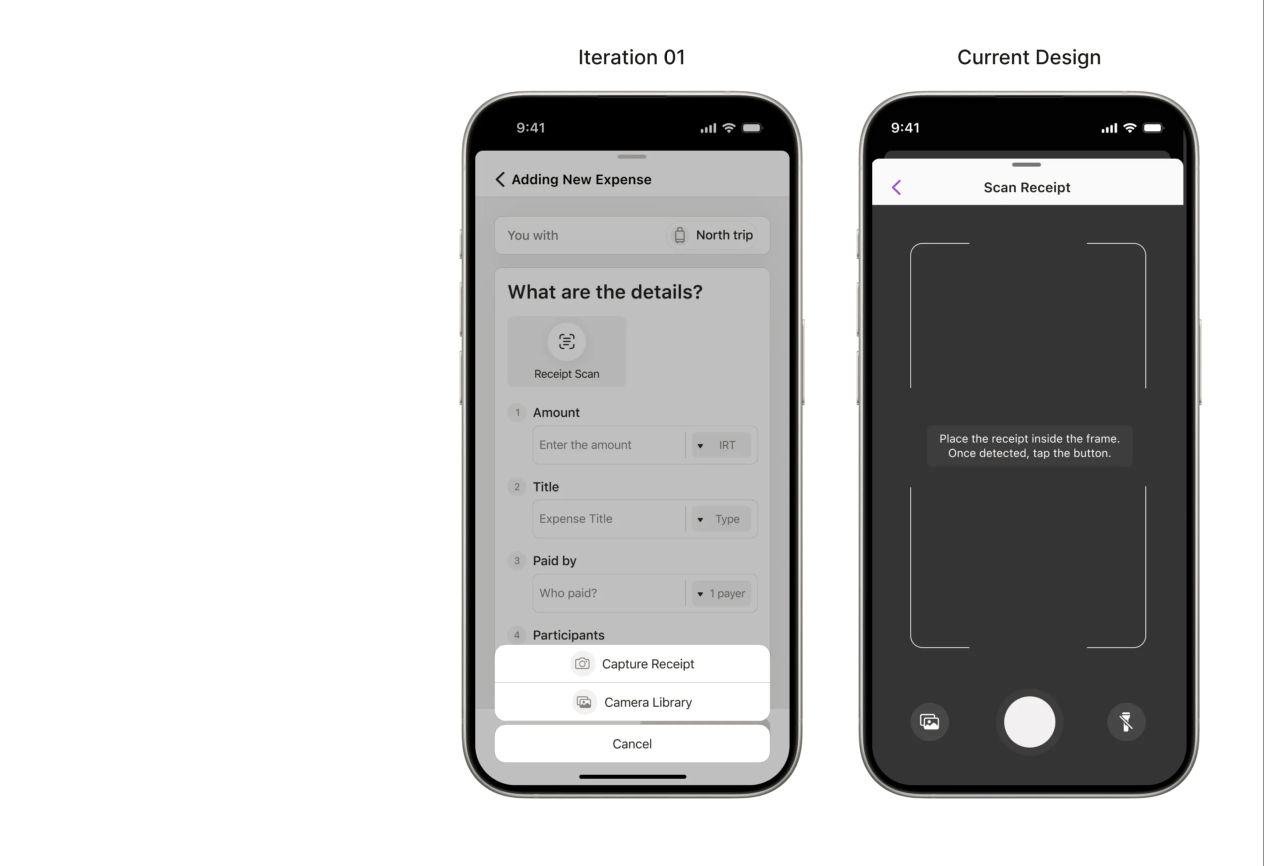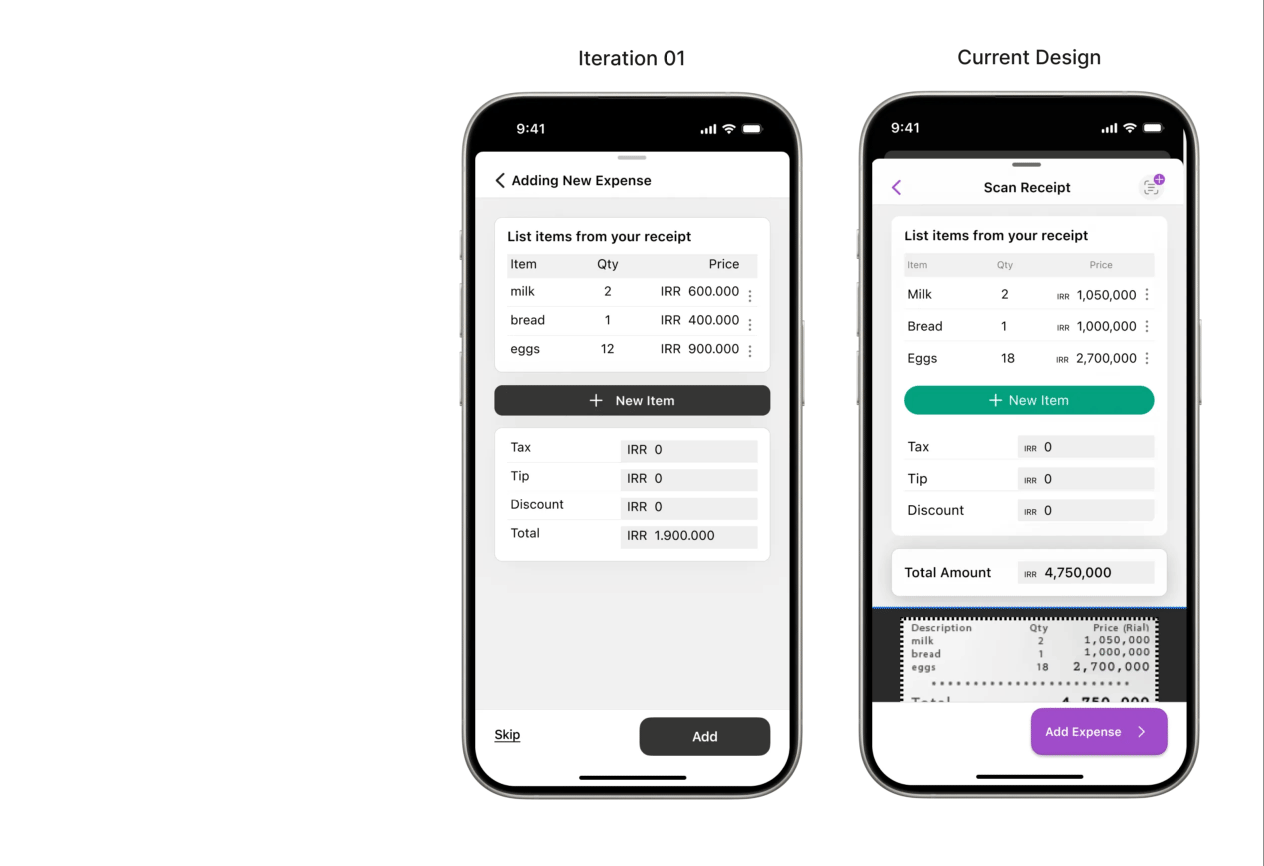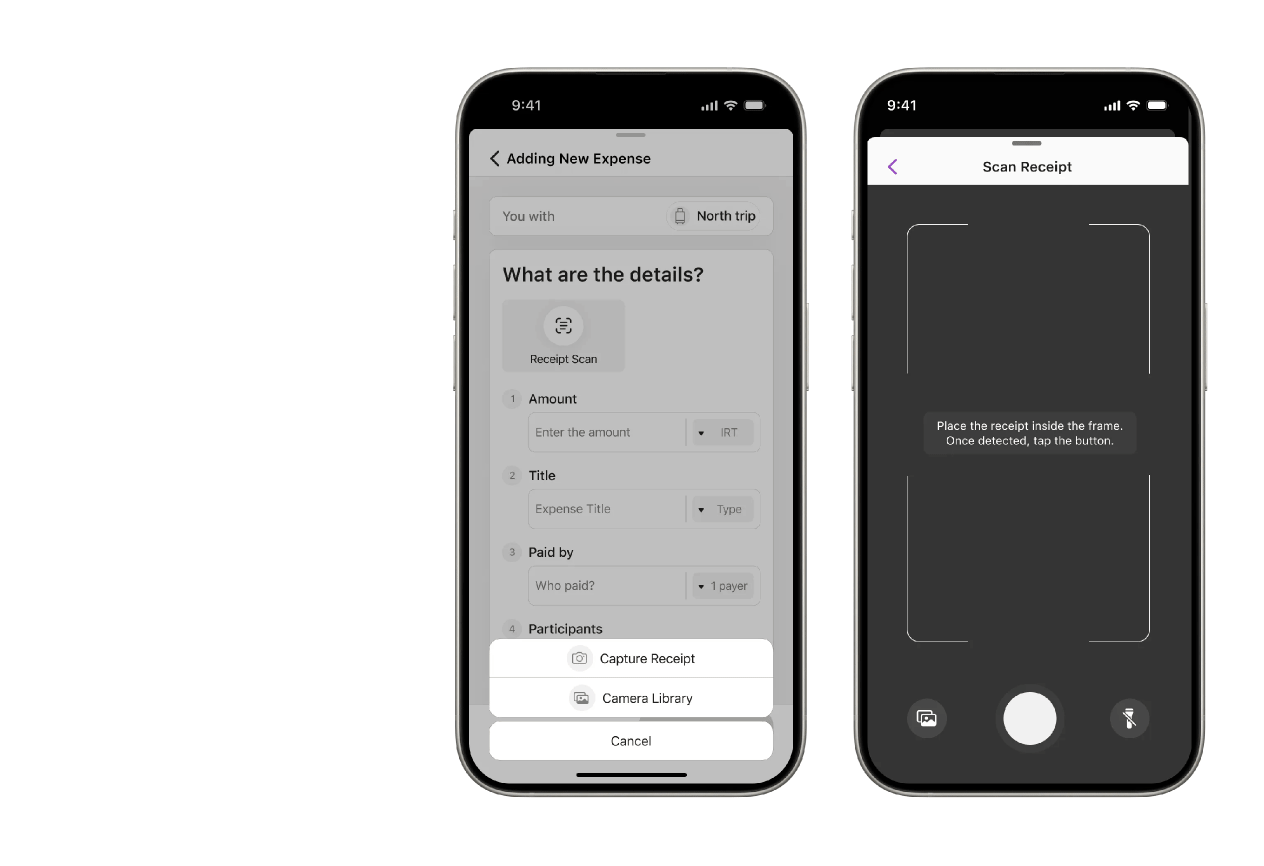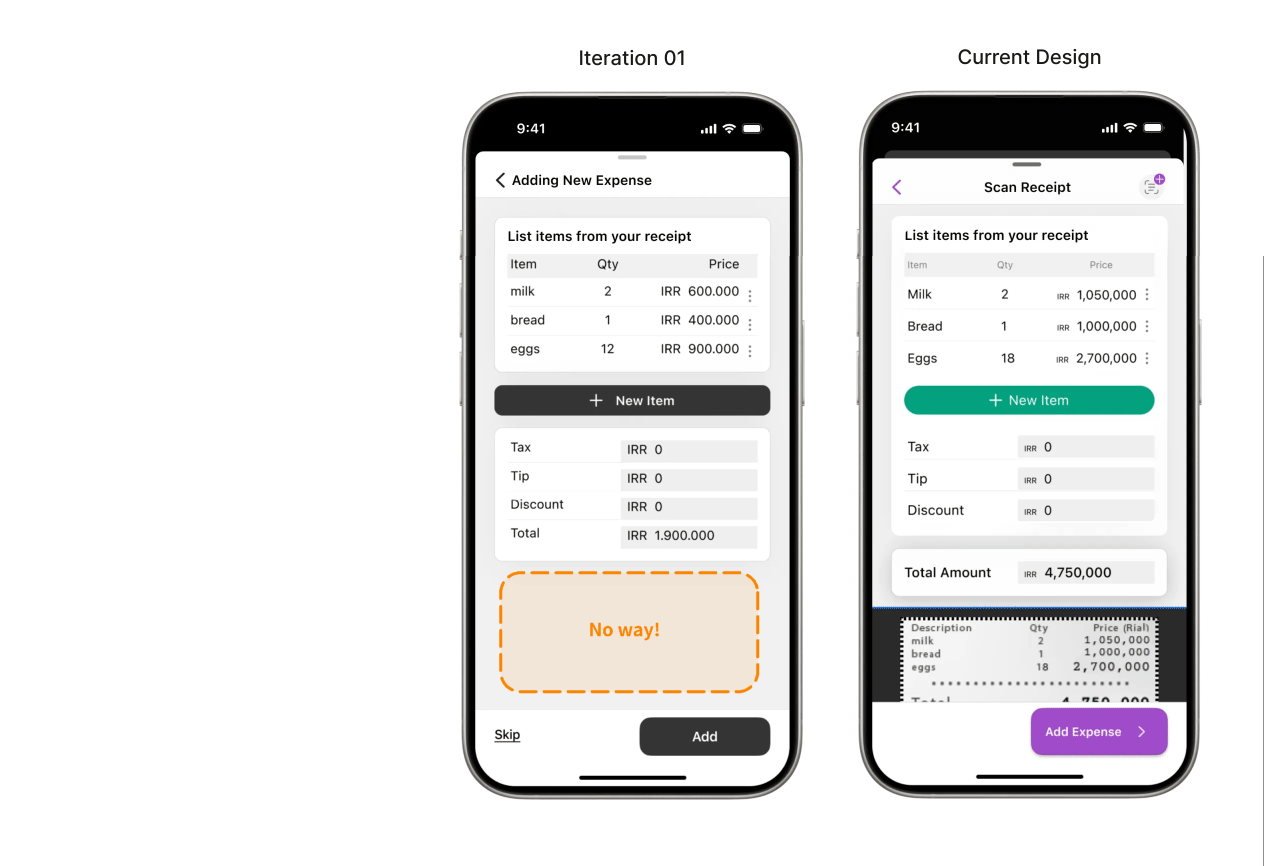
Improving Expense Splitting with Receipt Scanning and Enhanced Uneven Share Flow for the Dodota Application
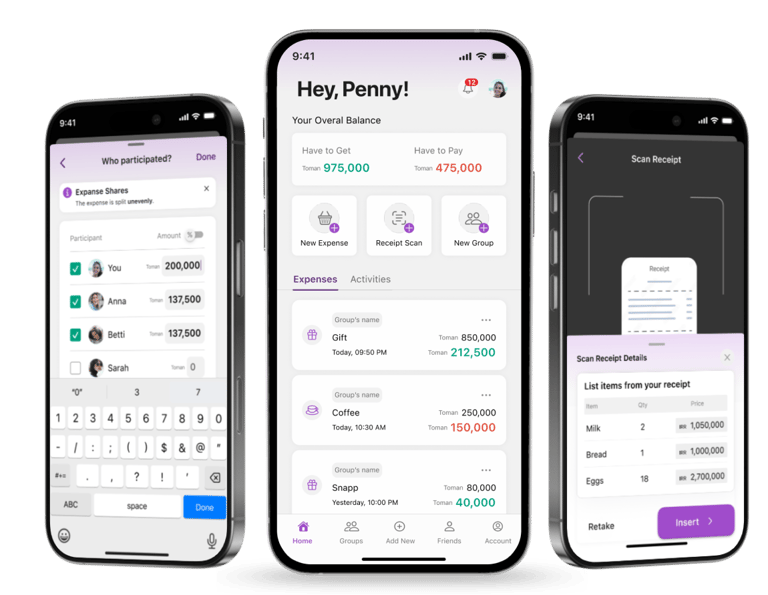
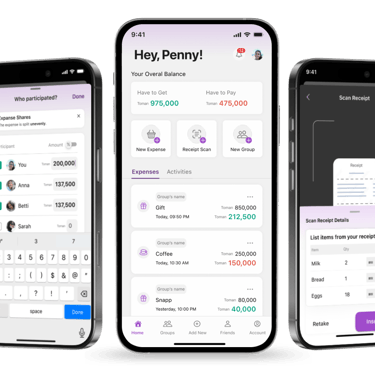
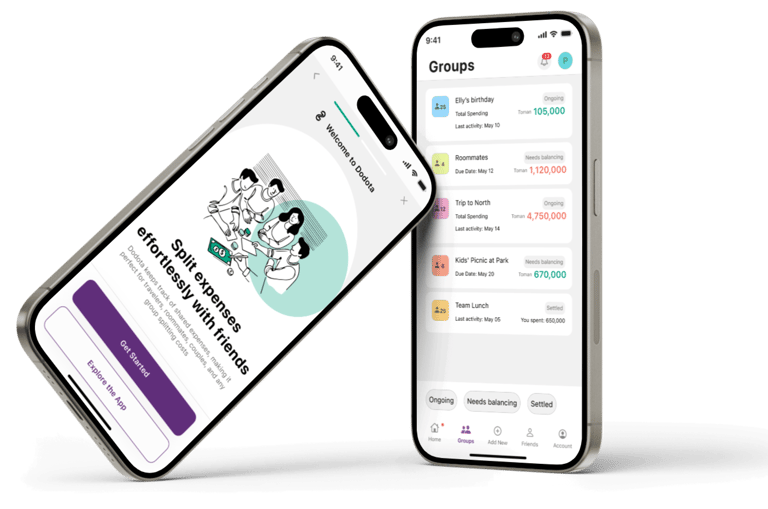
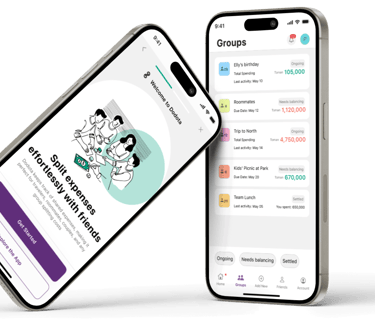
Dodota is a seamless app designed to make managing shared expenses effortless and enjoyable.
Whether it's splitting bills with friends, managing household expenses, or tracking costs on a group trip, Dodota ensures seamless financial collaboration.
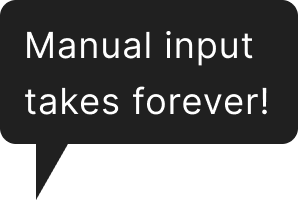
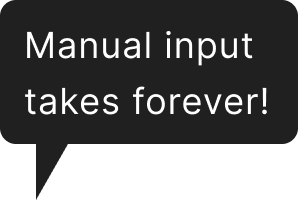
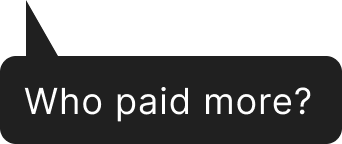
I followed the Double Diamond framework to guide the redesign — from uncovering pain points after MVP testing to delivering a new feature that aligned with real group travel needs.
Next, I interviewed five target users (three experienced with similar apps) to understand their pain points and preferences around receipt scanning and bill splitting during group travel.
After the interview stage, I used an affinity diagram to analyze the data and categorize the findings, which provided a clearer understanding of user priorities.














Based on my research and user priorities, Emma values efficiency and simplicity in managing expenses, seeks easy solutions for organizing and splitting costs, and prefers to avoid complex calculations.
Understanding Emma's frustrations with inaccurate scans, manual errors, and disorganized expenses, I designed solutions focused on precision, transparency, and ease of use. Each feature directly addresses her need for quick, accurate, and hassle-free expense sharing
Based on research, I sketched my ideas and identified the most suitable options to move forward. To quickly explore these concepts, gather feedback, and improve collaboration with the design and business teams, I created initial draft sketches with minimal details, focusing on the overall flow. Here are some of my preliminary hand-drawn and digital sketches.
As the second stage of the develop phase, I designed a task flow to visually outline the high-level screen transitions before moving on to wireframing. This task flow systematically mapped out and organized all potential solutions, ensuring a cohesive user experience.
This was one of the most iterated screens, introducing a core feature for adding expenses. I refined the UX to boost clarity and discoverability, then translated the final version into high-fidelity wireframes and a clickable prototype for validation.
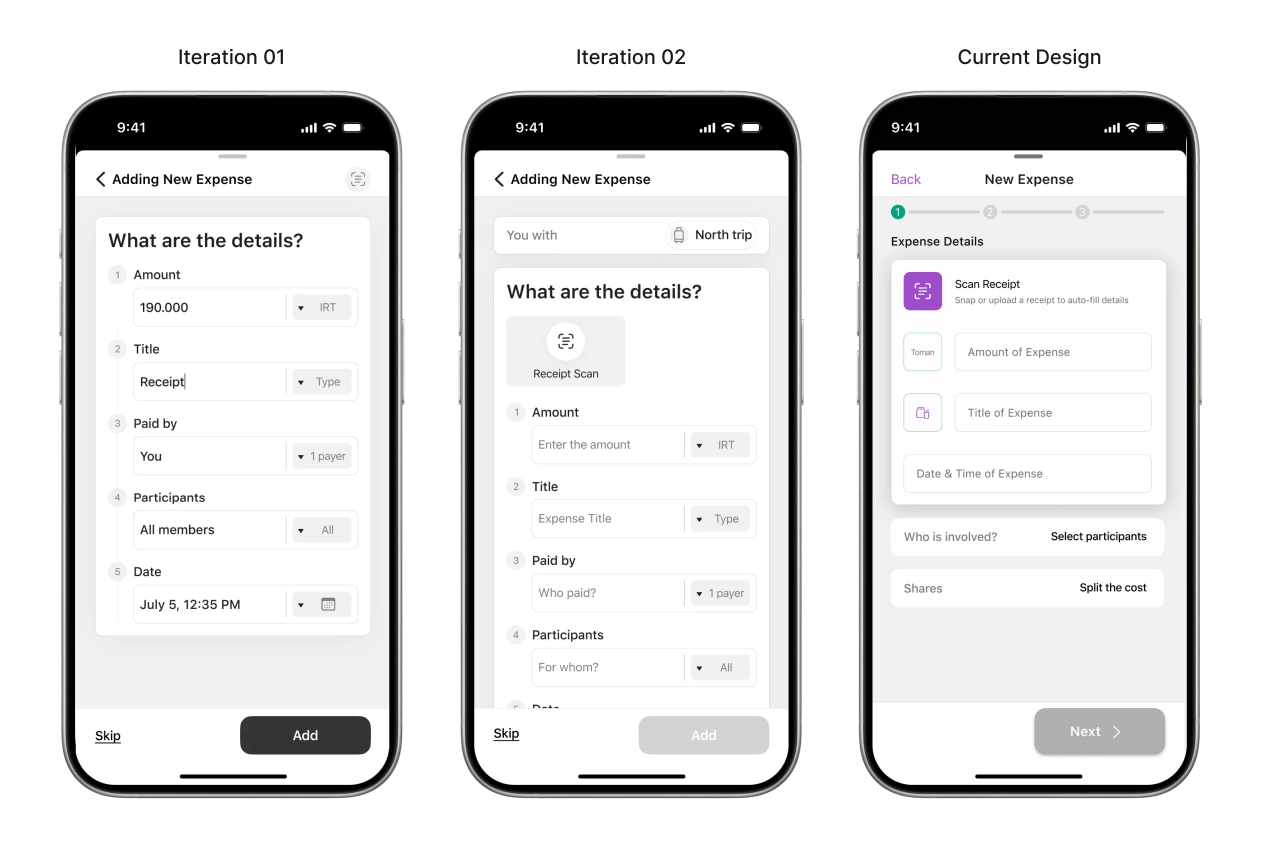
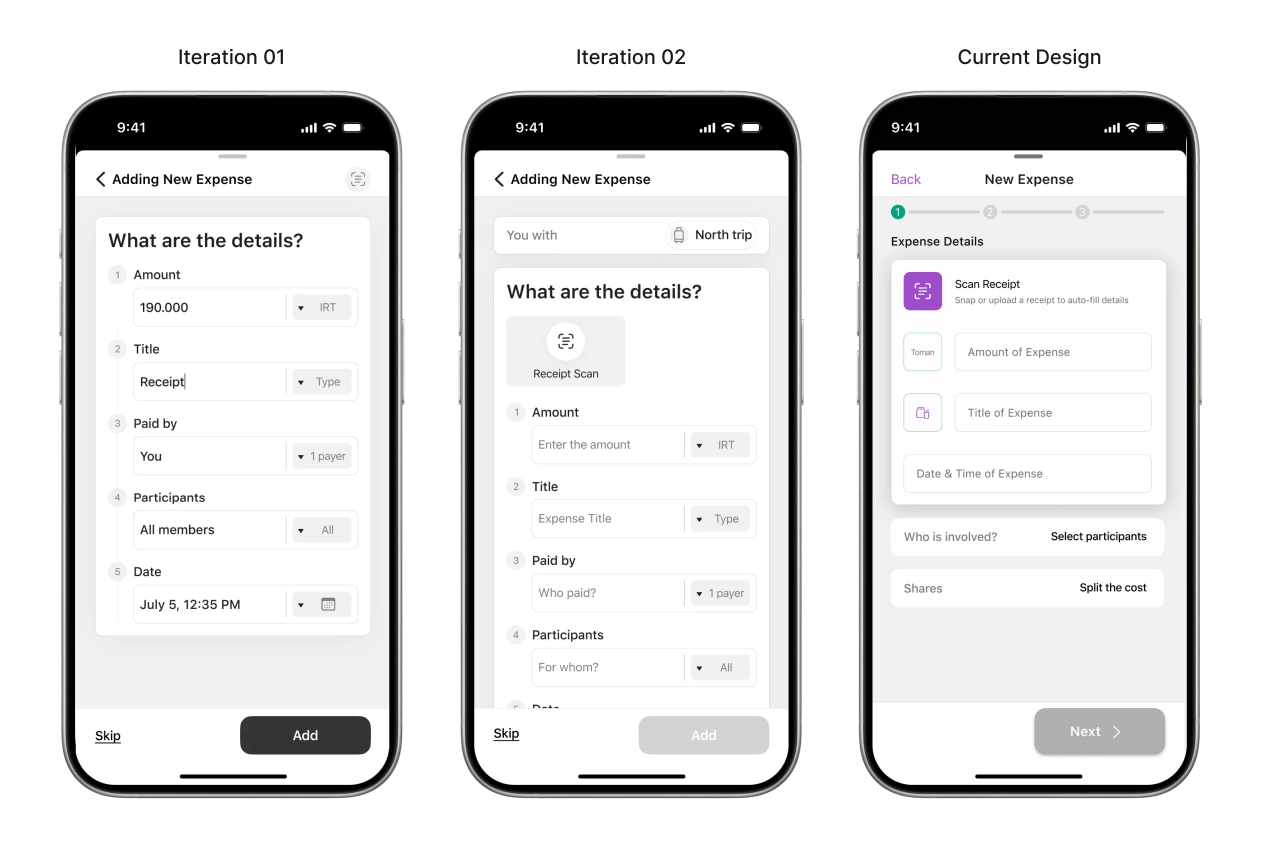
Iteration 1 : Scan icon was overlooked by users.
My Solution: To address this issue, I applied the following UX laws:
Von Restorff Effect: Made the icon stand out with a clearer label and strategic placement.
Cognitive Load: Reduced effort by aligning icon placement with user expectations.
Accessibility: Used high-contrast accent color for better visibility (WCAG-compliant).
UI enhancements included:
• A standout scan receipt button using the core accent color
• A new editable table for amount & percentage input
• Clean modals for focused interactions
• Refined navigation for better usability
• Polished expense cards for visual consistency
All updates aligned with the design system, boosting clarity and user flow.
At this stage, I defined this as the final prototype for the task flow, fully documented and prepared for developer handoff. While it marks the end of the design phase for this feature, I recognize that great design is iterative — evolving continuously with user behavior, feedback, and emerging needs.